You can print the Projects worksheet with several different options using the Print Projects function. Just click the Print Projects tool in the Utilities section of the Projects menu tab to display the form shown below. You can select from three printing options: printing the entire worksheet as shown, printing the entire worksheet with the projects all expanded to show all their tasks, or you can print just a single project and its associated tasks. If you just want to print a single project, a drop down list is available for selecting the project you want to print.
You can also choose whether to print in portrait or landscape orientation. The number of columns you elect to display in the program will affect your choice. (You can use the program options to hide existing columns or display additional columns. See the Options topic or additional details.) After selecting the printing options, click the Print button to print out your project(s). If you would like to preview the print job before printing, check the Preview check box. Othewise it will print to your Windows default printer.
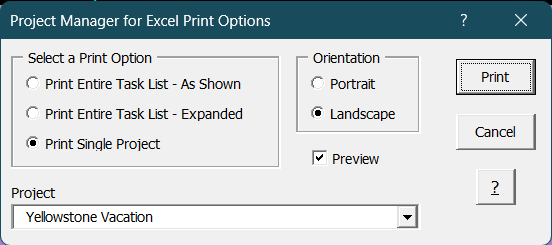
Visit Checkbook on Facebook
Visit Handicap Manager on Facebook